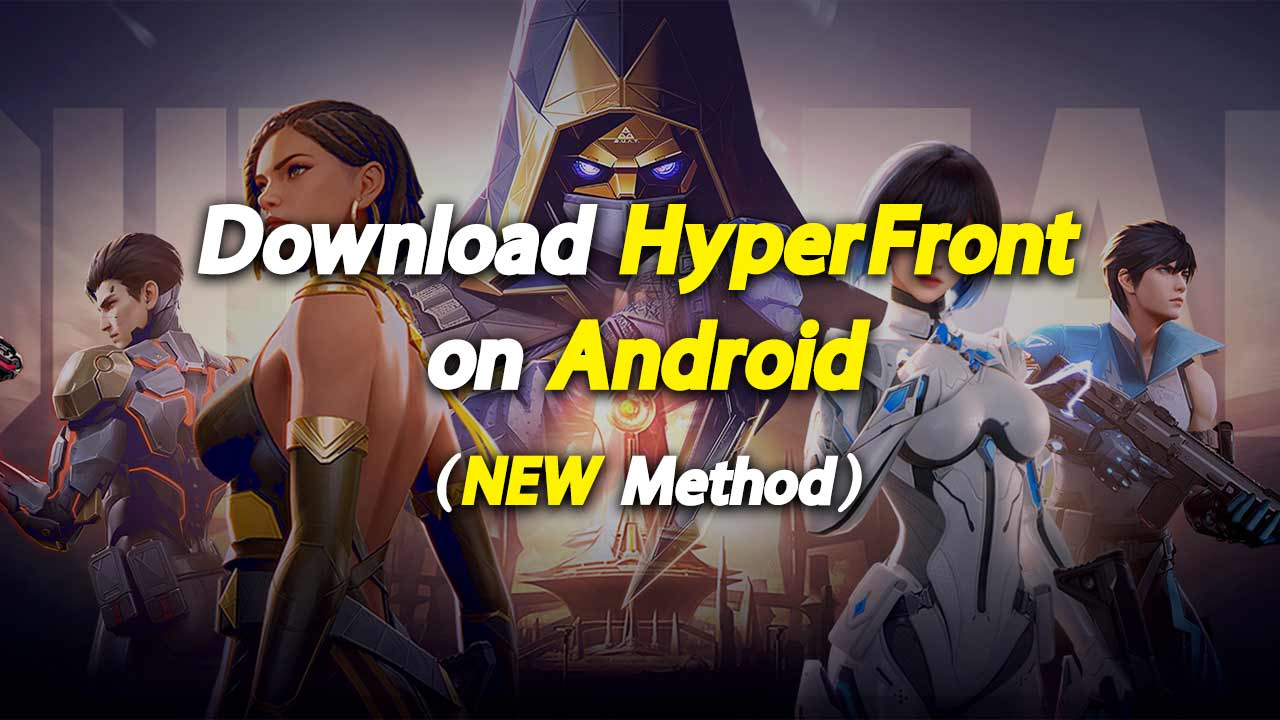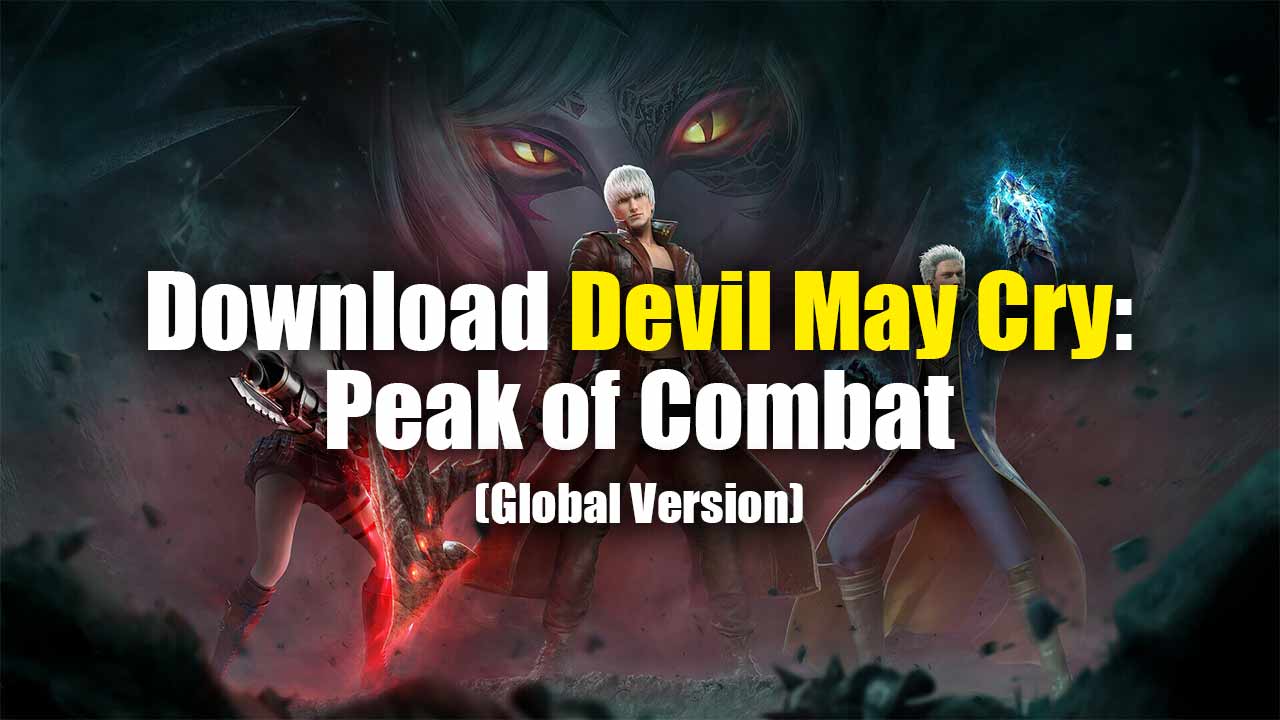Do you want to know how to play Pokemon Unite on PC or laptop? Well, in that case, we’ve got you covered. The internet is full of crappy emulators that are known for their poor performance on computers.
But in today’s article, we’ve got the ideal one for you. We’ll talk about how you can play Pokémon Unite using the official Tencent emulator called “GameLoop”. I will make sure to make this article simple, so just follow the steps and let’s get right into it.
Prefer To Watch Instead? 👇
Step 1:
The first thing that you need to do is to open up any browser of your choice. Once you’re in your browser, type gameloop.com.
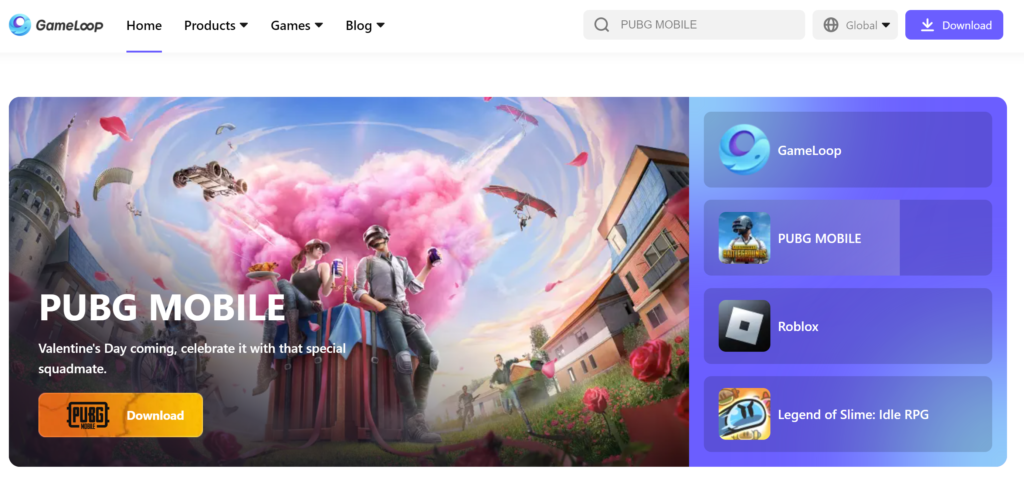
Step 2:
Once you’re on the page, click the Download button to start. You’ll see the GLP installer downloading on your PC. Once it’s done, open the file and click “Install” to install the Gameloop emulator on your PC. Wait for the installation to complete, till then you can read our 11+ BEST PPSSPP Anime Games (2023). After installing and reading open the game.
Step 3:
Once you have open, simply click on search bar on the top and type “Pokémon Unite”.
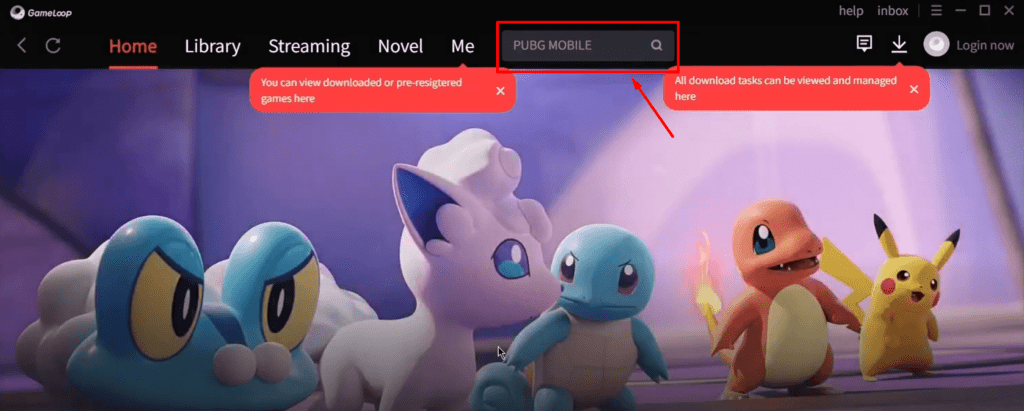
Step 4:
Once you are landed on the Pokémon Unite download page. Click on download and wait till it’s fully done and you’ll be good to go.
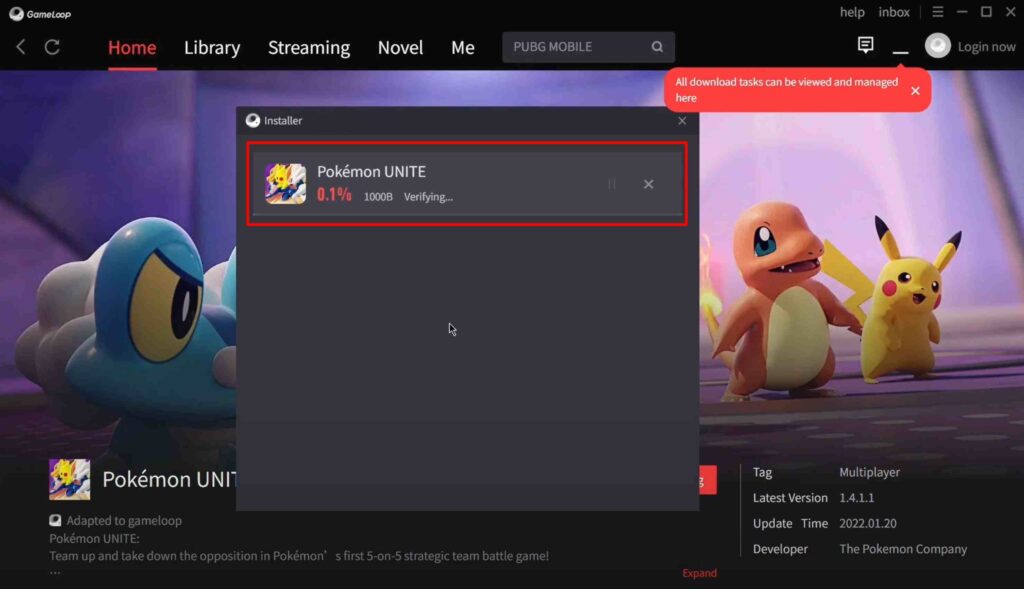
Step 5:
After downloading Pokémon Unite, you might need to go through some One Time loadings but after that, you’ll be instantly redirected to Pokémon Unite. It is as simple as it can get. Log in to the game, install the additional file and complete the tutorial.
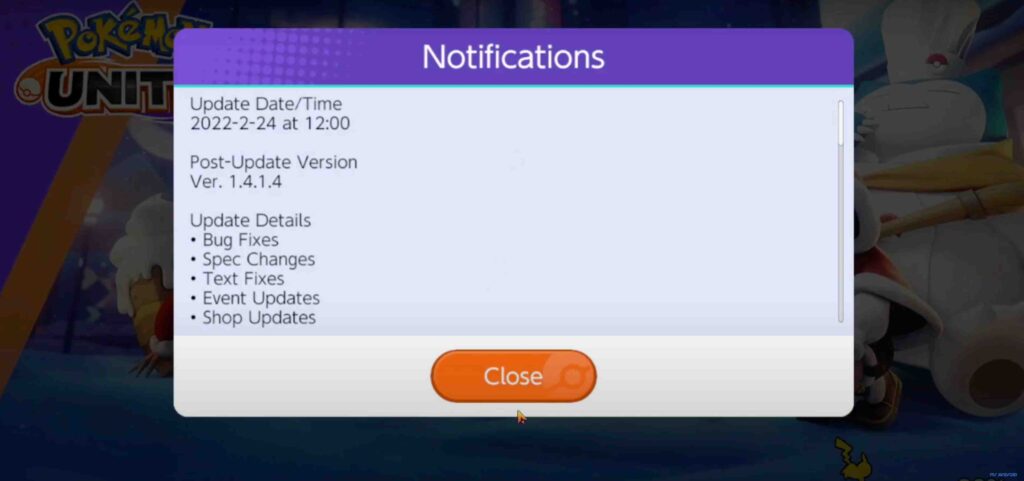
Step 6:
By clicking the Key Mapping button on the emulator, you can quickly set up custom buttons to your liking. For example, the steering wheel can be set up with any of the keys you want. You can easily move by setting up with what makes you comfortable. I’d suggest you play around with it a little bit. If you want to make things easier, by going into the keymapping mode and pressing the left mouse button, you can add your custom key configuration to make things much easier. Like I’ve just put X and Z keys for attacking which is comfortable for me.
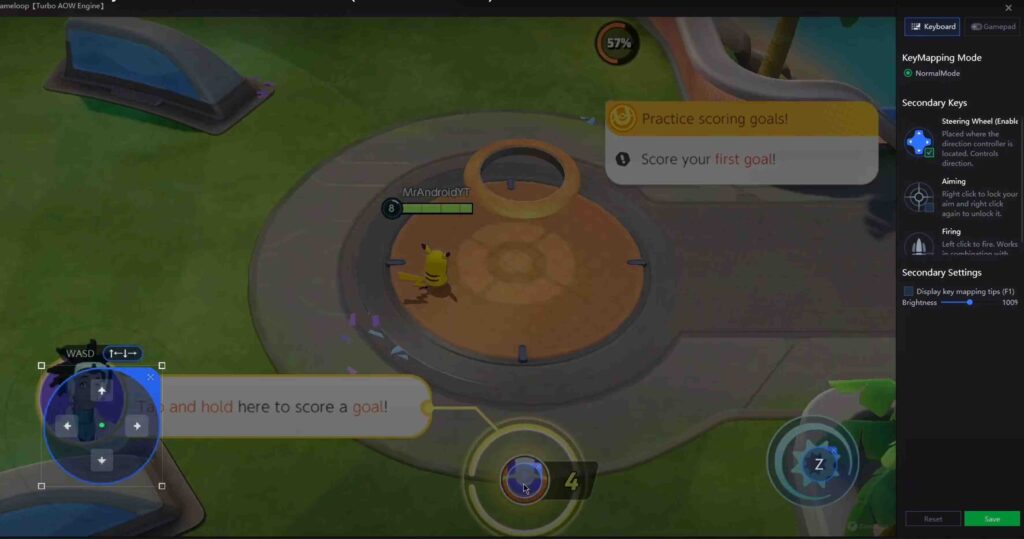
Conclusion
And that’s about it fellas about how to play Pokemon Unite on PC. Playing Pokémon Unite on PC was much more fun than I thought and now I can easily complete with strong opponents. If you liked the article, make sure to leave a comment and do subscribe our YouTube channel for awesome videos. See you guys later because I am going now to Catch ‘em ALL!